
Integrating BrandLife with Slack: Streamlining Team Communication
Integrating BrandLife with Slack allows you to enhance team collaboration and communication by receiving real-time updates, notifications, and reminders directly in your Slack channels. This integration helps keep your team informed and engaged, ensuring that everyone is on the same page.
Benefits of Integrating BrandLife with Slack
Real-Time Notifications: Receive immediate alerts for important updates, project milestones, and changes in tasks or statuses.
Enhanced Collaboration: Share insights, updates, and documents quickly within your team, fostering a collaborative work environment.
Centralized Communication: Keep all team discussions in one place, reducing the need to switch between applications and improving overall productivity.
Task Management: Assign tasks and receive reminders through Slack to ensure accountability and follow-up.
Step-by-Step Guide to Integrating BrandLife with Slack
1. Log into Your BrandLife Account:
- Go to the BrandLife website (www.brandlife.io).
- Enter your email address and password to access your account.
2. Access the Integrations Section:
- Click on your username on the top left corner.
- From the dropdown menu, select “Connect To Slack”
3. Click "Connect To Slack":
- Once you have clicked "Connect To Slack", a new window will pop up.
- You will be redirected to the Slack authorization page. Here, you need to log into your Slack account (if you aren’t already logged in).
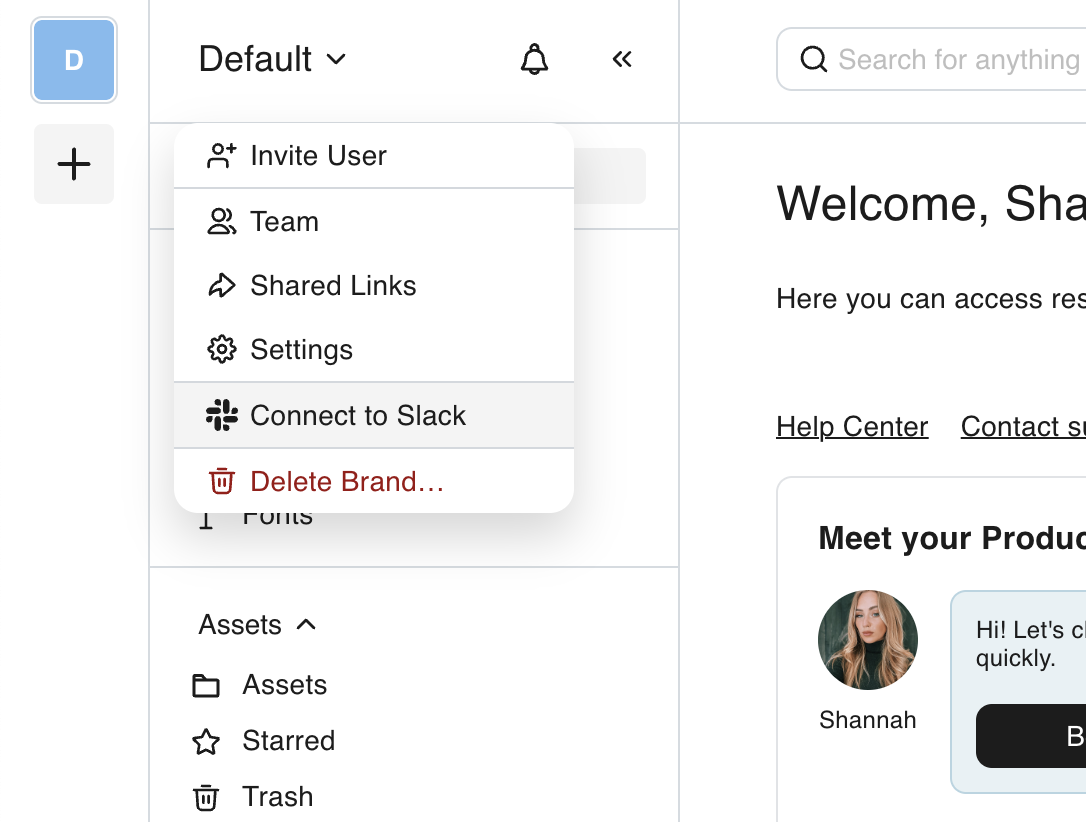
4. Authorize BrandLife to Access Slack:
- Review the permissions that BrandLife is requesting. This typically includes sending messages to channels and reading channel information.
- Click on “Allow” to grant access.
5. Configure Your Notification Preferences:
- After authorization, you will be redirected back to BrandLife.
- Set your notification preferences for what types of updates you would like to receive in Slack. Options may include:
- Project updates
- Task reminders
- Team announcements
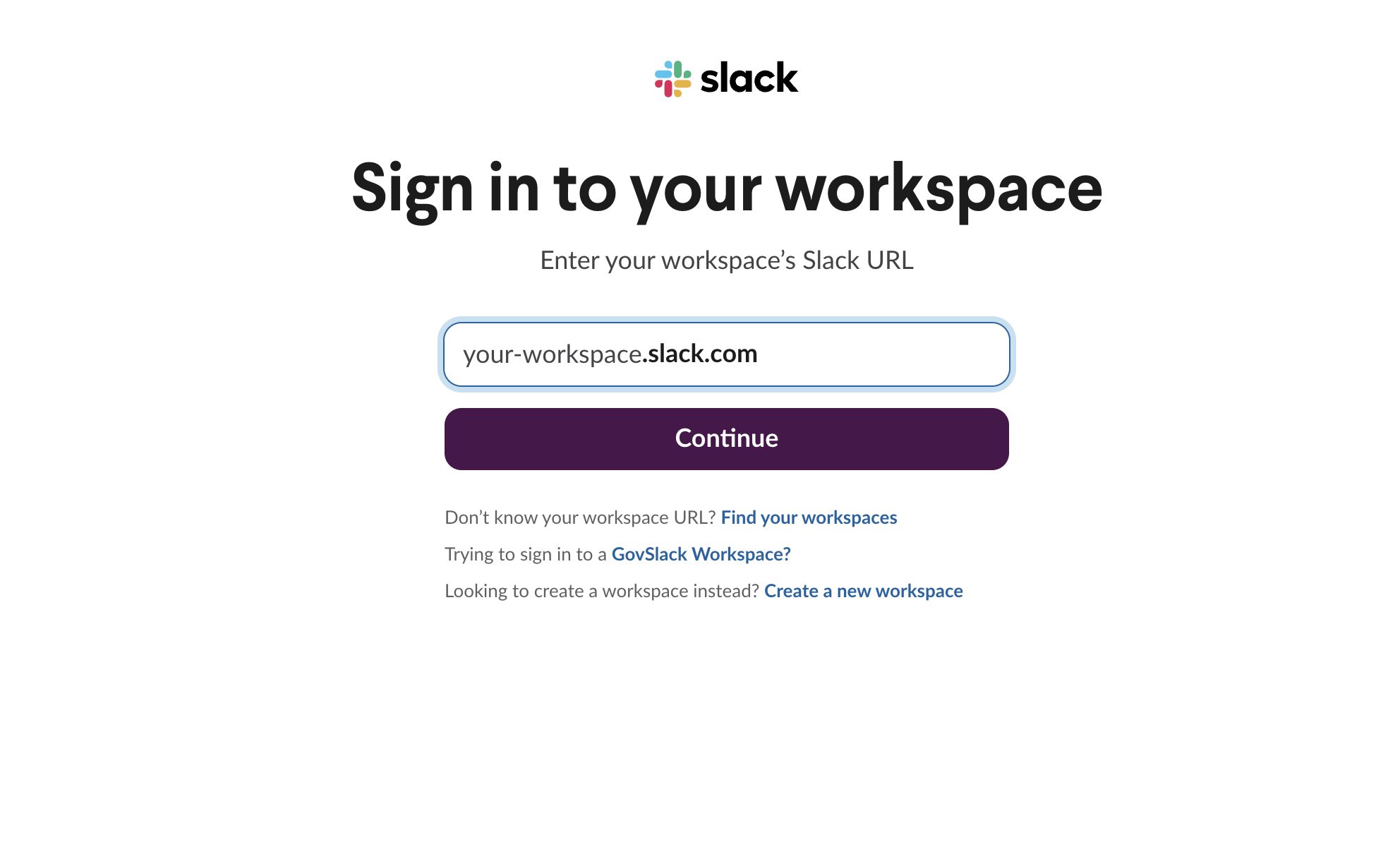
6. Select Slack Channels:
- Choose which Slack channels you want to receive notifications in. You can select multiple channels based on your team's structure and needs.
7. Test the Integration:
- Once configured, conduct a test to ensure that notifications are being sent to the selected Slack channels.
- Check the channels for a test message confirming the integration is active.
8. Start Collaborating:
- Begin using the integration by discussing updates and sharing files directly through Slack.
- Encourage your team to engage with the notifications and use them to stay informed on important BrandLife activities.
Common Questions About Slack Integration
What types of notifications can I receive from BrandLife in Slack?
- You can receive notifications for project updates, task assignments, and important reminders, among others.
Can I customize the notifications I receive?
- Yes, you can configure your notification preferences to receive only the updates that are most relevant to you and your team.
What if I want to disconnect the integration?
- If you wish to disconnect the integration, return to the integrations section in your BrandLife account, and select the option to disconnect or remove the Slack integration.
Integrating BrandLife with Slack is a powerful way to streamline communication within your team. By following this comprehensive guide, you can set up the integration quickly and start benefiting from real-time updates and enhanced collaboration. If you have any further questions or need assistance, please consult our Help Center or reach out to our support team for help.

