
Enabling Two-Factor Authentication: Adding Extra Security to Your Account
Two-Factor Authentication (2FA) is an essential security feature that adds an extra layer of protection to your BrandLife account. By requiring a second form of verification in addition to your password, 2FA helps safeguard your account against unauthorized access. This guide will provide a detailed step-by-step process for enabling Two-Factor Authentication on your BrandLife account.
Benefits of Two-Factor Authentication:
Enhanced Security: Prevents unauthorized access even if your password is compromised.
Peace of Mind: Increases your confidence in the security of your account.
Protection Against Phishing: Reduces the risk of falling victim to phishing attacks aimed at stealing your login credentials.
Step-by-Step Guide to Enabling Two-Factor Authentication
1. Log into Your BrandLife Account:
- Go to the BrandLife website (www.brandlife.io).
- Enter your email address and password to access your account.
2.Access Account Settings:
- Click on your settings icon located in the bottom left corner of the dashboard.
- From the dropdown menu, select “Profile”.
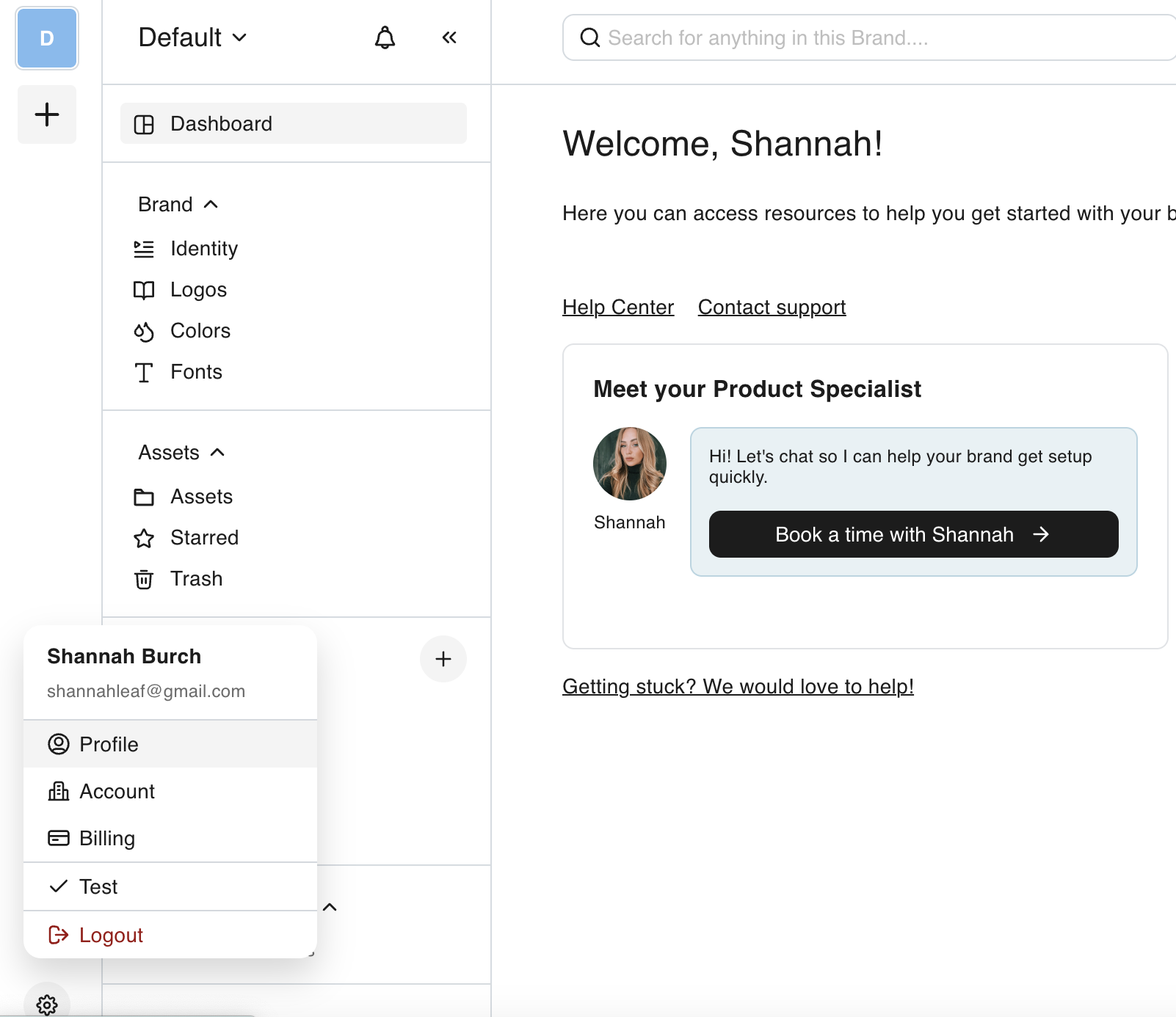
3. Locate Two-Factor Authentication Options:
- Within the profile settings, find the section labeled “Security” and“Two-Factor Authentication.”
4. Choose Your 2FA Method:
- SMS Verification: Receive a verification code via text message to your registered phone number. Make sure the number is correct and click “Send Code.”
- Enter the verification code received via SMS to confirm your phone number.
5. Complete the Setup Process:
- After setting up your 2FA method, you may be prompted to enter a verification code to test the functionality.
- Enter the code generated by your authentication app or received via SMS, and click “Verify” or “Submit.”
6. Save Changes:
- Ensure that all changes are saved. You should see a confirmation that Two-Factor Authentication has been successfully enabled.
Tips for Using Two-Factor Authentication:
- Keep Your Authentication Method Secure: If using an authentication app, ensure your device is secure and updated regularly.
- Store Backup Codes Safely: Keep your backup codes in a secure place, such as a password manager or a locked drawer.
- Update Your Phone Number: If you change your phone number, remember to update it in your BrandLife account to continue receiving SMS codes.
Troubleshooting:
- Didn’t Receive the SMS Code?
- Ensure that your phone number is entered correctly.
- Check for network issues or if your phone is on "Do Not Disturb" mode.
- Try resending the code after a few moments.
Enabling Two-Factor Authentication is a crucial step in enhancing the security of your BrandLife account. By following the steps outlined in this guide, you can add an extra layer of protection, ensuring that your account remains secure against unauthorized access. If you have any questions or require further assistance, don't hesitate to consult our Help Center or reach out to our support team.

