
Password Reset and Recovery: Getting Back into Your Account
If you’ve forgotten your password or are having trouble accessing your BrandLife account, don’t worry! This guide will walk you through the steps to reset your password and regain access to your account quickly and easily.
Step-by-Step Guide to Resetting Your Password
1. Visit the Login Page:
- Go to the BrandLife website (www.brandlife.io).
- Click on the “Login” button located at the top right corner of the homepage.
2. Click on ‘Forgot Password?’:
- On the login page, you will see a link labeled “Forgot Password?” Click on this link to initiate the password reset process.
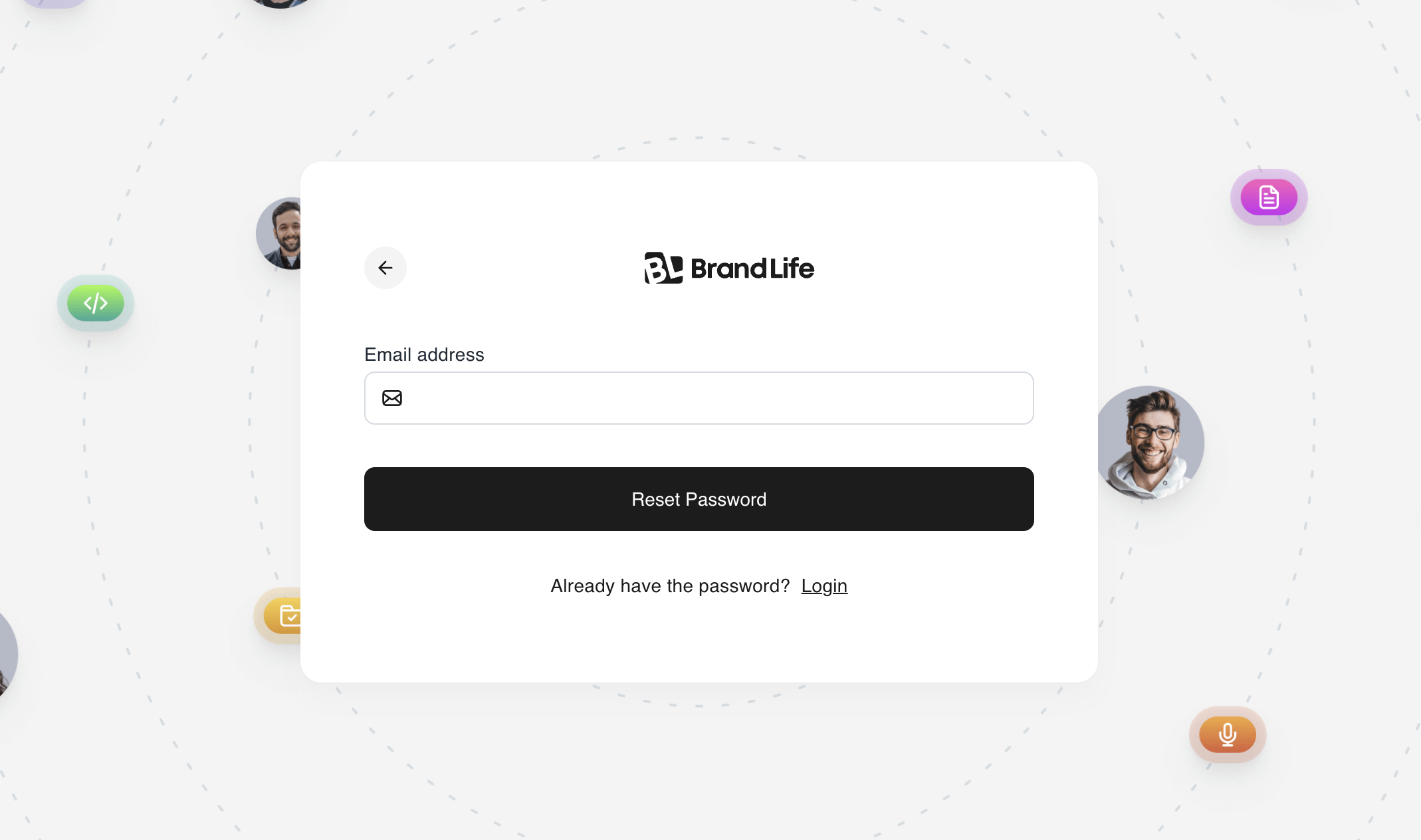
3. Enter Your Email Address:
- You will be prompted to enter the email address associated with your BrandLife account. Make sure to check for any spelling errors to ensure it matches your registered email.
- Click the “Submit” button after entering your email.
4. Check Your Email:
- An email will be sent to the address you provided with instructions on how to reset your password.
- If you do not see the email in your inbox within a few minutes, check your spam or junk folder.
5. Follow the Instructions in the Email:
- Open the email and click on the password reset link provided. This link will direct you to a secure page where you can create a new password.
6. Create a New Password:
- Enter a new password that meets the security requirements (typically at least 8 characters, including uppercase letters, lowercase letters, numbers, and special characters).
- Confirm your new password by entering it again in the designated field.
7. Submit Your New Password:
- Click on the “Reset Password” or “Submit” button to save your new password.
8. Log in with Your New Password:
- Return to the BrandLife login page and enter your email address and the new password you just created.
- Click “Login” to access your account.
Tips for Creating a Secure Password:
Use a Mix of Characters: Combine uppercase and lowercase letters, numbers, and special symbols (e.g., @, #, $, %).
Avoid Common Words: Steer clear of easily guessable passwords like “password,” “123456,” or your name.
Make It Unique: Ensure that your BrandLife password is different from passwords you use on other sites for enhanced security.
Consider a Password Manager: Using a password manager can help you generate and store complex passwords securely.
Troubleshooting:
Didn’t Receive the Reset Email?
- Ensure that you entered the correct email address.
- Check your spam or junk folder for the email.
- If you still don’t receive the email, wait a few minutes and try again or contact BrandLife support for assistance.
Still Can’t Access Your Account?
- If you experience any issues during the password reset process, please reach out to our support team for further assistance.
Resetting your password for BrandLife is a quick and simple process. By following the steps outlined above, you can regain access to your account in no time. Remember to create a secure password and keep it safe! If you have any questions or need further assistance, feel free to consult our Help Center or contact our support team.

